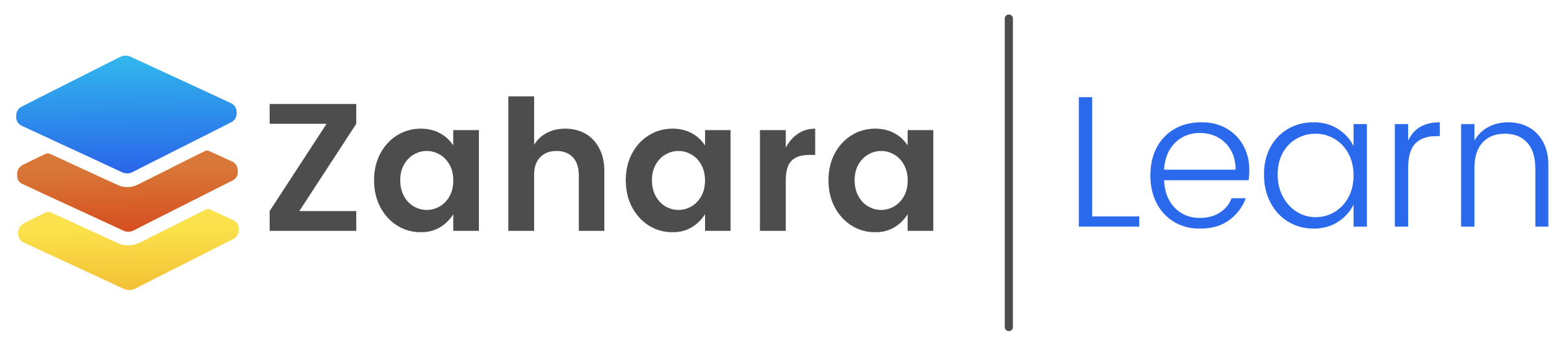This is a quick guide for a trial user who wants to create a purchase order and see what that looks like when it’s rendered to a PDF. The video below will give you a 4-minute overview of how to do this as well. To create a PO you need a few things setup and this is very quick to do:
- At least one supplier – check the suppliers list to make sure you have one
- Create at least one nominal code (GL / Account code)
- Create a Tax code (tax rate like VAT)
- Create your PO
The coding and supplier links are found off the Business menu. You should find it very easy to create a purchase order. Once created, provided the PO is approved or not in a workflow, you can email to a supplier or generate a PDF of the PO by clicking the Document Actions menu and the Download link. The video shows you this at the end.