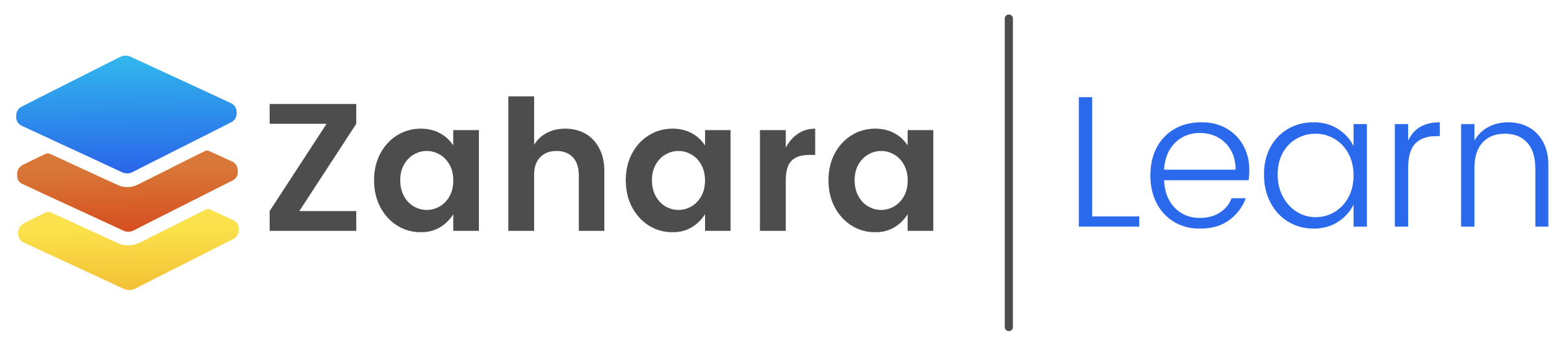How do I run reporting?
Reporting is found off the Admin menu – Admin > Reporting. If you cannot see this menu, you don’t have reporting enabled and your admin will need to adjust your permissions to allow you to use reporting.
Can I create custom reports?
Yes. We allow you to create a custom report based on a dataset that’s most suitable to you.
How do I get the reports back?
You create a report and apply any filters you require. Then you can have the report emailed to you. You can choose Excel or CSV format.
How long does it take for the reports to arrive?
This is variable depending on the overall Zahara community – it can be anything from immediately to 30 minutes or more depending on how large the dataset is and how busy Zahara is.
How does the filtering work?
The first filter you run is your time period. Every report has this as the first step. You can also click the “cogs” icon and create a filter – this could be a filter based on divisions or business units. You can save your settings as a profile and apply the same filter profile again – perhaps a project or say “Marketing”. You can then run the report based on the time period and this filter.
Are the reports limited in their number of lines?
Yes. We limit some reports. This is to avoid users running extremely long sets of data unnecessarily. Zahara is a cloud-based application. There are users all over the world and we need everyone to “Play nicely”.
Is the data always up to date?
Some of the reports are warehoused. This means the datasets are built every hour. When you run the reports they are then faster as we aren’t crunching data in real-time. The report will say if it’s warehoused. Most report datasets are updated every hour.