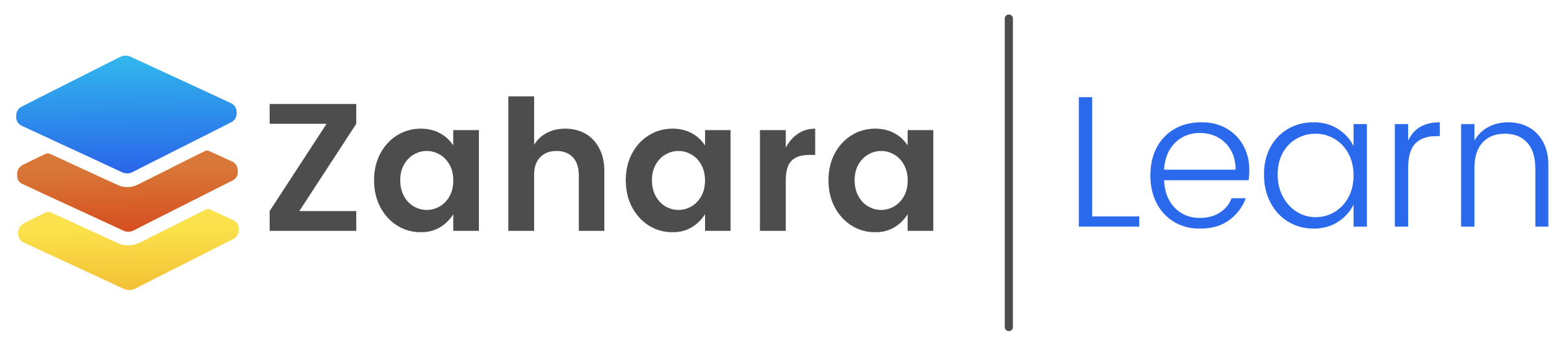AutoPilot is the ability to have supplier invoices arrive in the Zahara inbox, be accurately read and then sent out for approval or into a workflow that may result in a straight-through export into the finance system. This is automation at its best. To setup AutoPilot you simply need to edit the supplier record and set the supplier as Trusted.
It’s really simple. All you need to do is mark a vendor as being Trusted.
You need to be using the Zahara Inbox and you need to have invoice credits. You also need to have processed a few invoices from a supplier to know that the recognition is 100% accurate and that the coding used, the currency and the default division and therefore workflow is set correctly. Basically, if you never have to click anything apart from ‘Next’ and ‘Create’ for a given supplier, then you are ready to make the supplier Trusted and switch to automation.
There is a backstop though so we won’t create an invoice if certain things don’t make sense or there is an obvious problem with it. We want this to make your lives easier, so we recommend using it where you can, so you can concentrate on the more complex invoices.