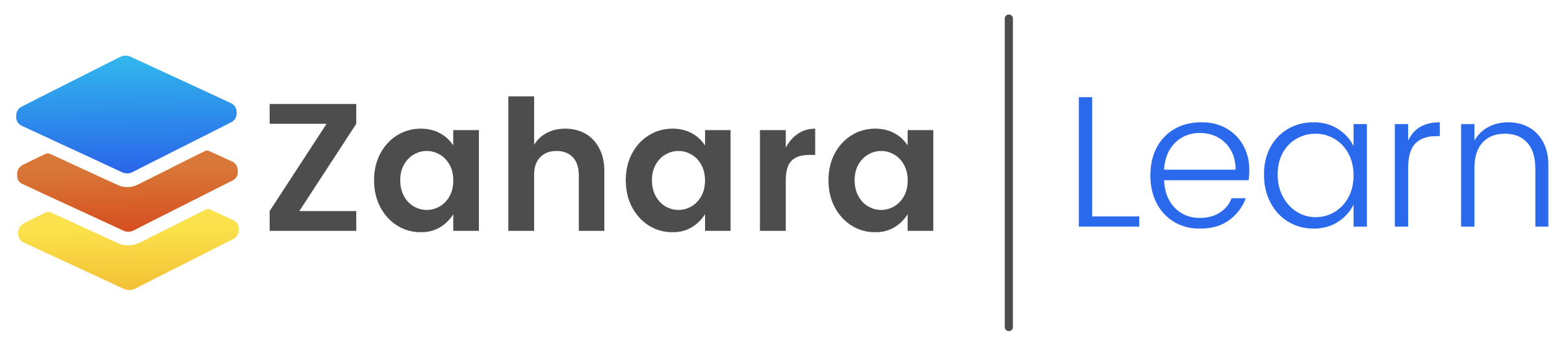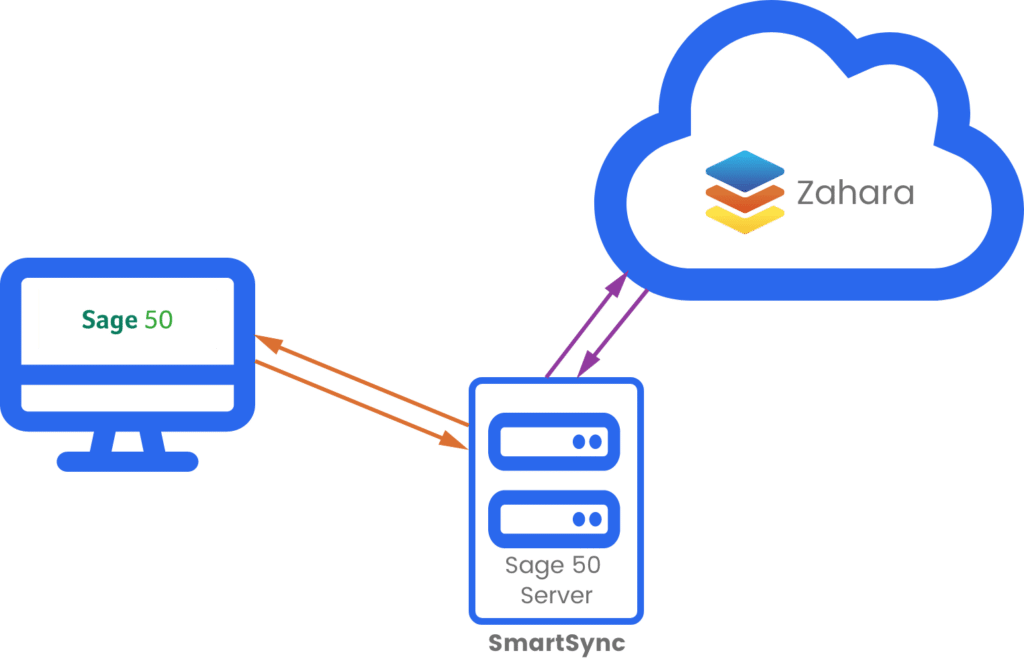Sage 50 SmartSync Pre-Install
Introduction
SmartSync is our own in-house developed tool that can sit between Zahara, Sage and locally installed OCR programs, and can pull the nominal (or GL) codes, tax codes and suppliers through to Zahara and allow the posting of invoices raised and approved on Zahara to Sage.
SmartSync will sit on a server (typically the same server on which the client’s Sage is installed) and automatically sync data from Zahara to Sage and vice versa.
The diagram below explains how this works:
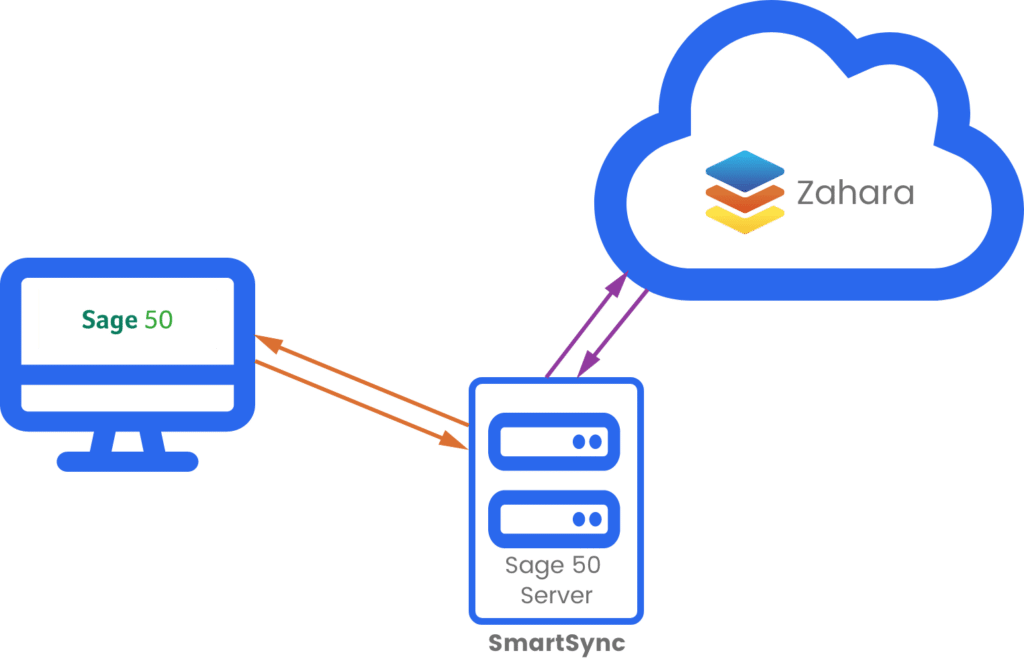
Pre-Installation Procedure
Installation Time
When it comes time to get SmartSync booked in, it is best to raise a ticket with our support team and they will send you the most up to date booking link, to allow you to book in at a time that suits best. During the booking process you will need to complete the questions from the support team to ensure the installation process runs as smoothly as possible.
The installation process is simple and best done by our support team, they will remote onto a client’s desktop and install the tool onto the server, they will run an initial sync to bring across the required data from Sage to Zahara and from then on the syncs should run automatically.
Settings
There are a number of configuration settings that need to be set as part of the setup that affects the structure of Zahara. This includes how departments are used and other mappings. It’s important for us to know how to set SmartSync up in advance and it’s preferable to avoid unwinding previous or aborted installations.
Installation Pre-Requisites
- Ensure your integration type is set correctly, to do this you will need to go to Business > Settings > Integration > Integration Type > Sage 50 > Save
- The Windows PC or server is reliable and on continuously 24/7
- The server has the Sage 50 client software installed on it (the same software you use for Sage)
- You have full admin rights on the server, with no group policies preventing a clean install
- A dedicated Sage user has been created for each Zahara business unit with FULL admin permissions that SmartSync can use
Sage Drive/Remote Data Access
If you use Sage Drive – i.e. your Sage files are stored in Sage’s cloud, then unfortunately SmartSync is not compatible. If you would like to take advantage of this more bespoke, automated solution, you will need to revert to local data storage.
Syncs
- Data syncs from Sage to Zahara occur every 24hrs, typically overnight.
- Invoice syncs from Zahara to Sage occur roughly every hour