This is a quick guide for a trial user who wants to create a purchase order and see what that looks like when it's rendered to a PDF. The video below will give you a 4-minute overview of how to do thi…
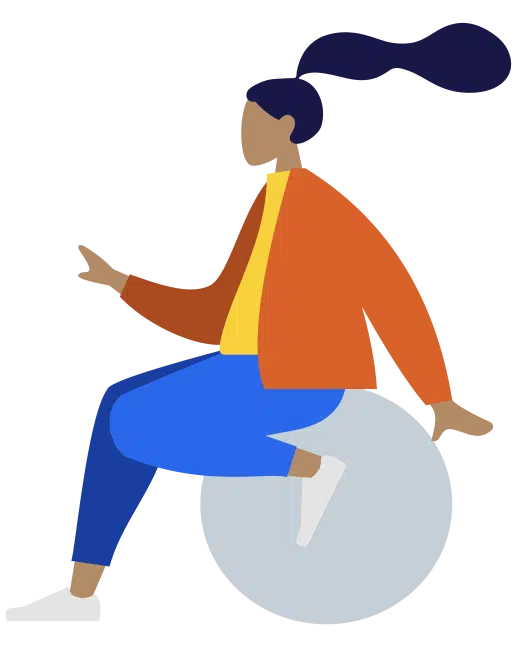
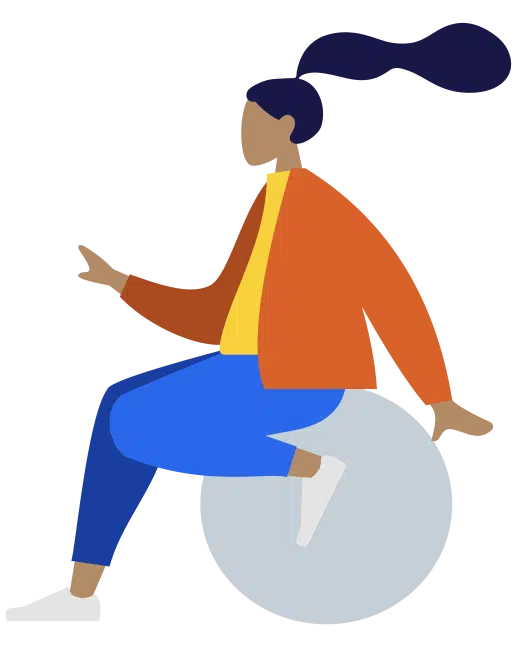
This is a quick guide for a trial user who wants to create a purchase order and see what that looks like when it's rendered to a PDF. The video below will give you a 4-minute overview of how to do thi…


Zahara Budgets are a framework for controlling spend. You create a Budget for a Division or a Project and all spend create in Purchase Orders (requests) can be applied to the budget. You can also appl…

New business units can be created in Admin > Settings. The very first panel at the top will allow you to create a business unit. Once you create a business unit, create the divisions to go with it …

You can create custom fields for both purchase orders & invoices – these will be found above the line items. We have plans to roll this functionality out though to other areas like line items …
Cost codes in Zahara are functionally arbitrary but allow you to further allocate your spend. You have your ledger code, for example, – “5050 – Stationary” but in addition you could have cost …

With Zahara, you can raise purchase orders and you can record invoices. You can of course link the two together and show the difference between the order and the invoice. Zahara also has receipting (G…
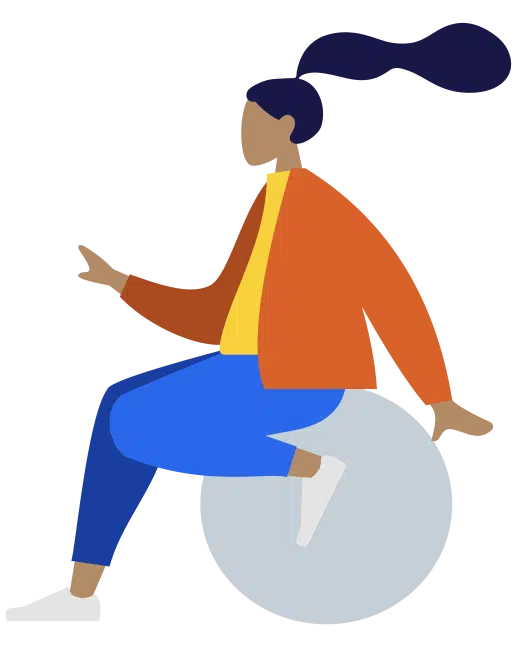
Passwords can be reset in four ways: The user can reset their password on the login screen You can batch reset users passwords in user management You can individually set a users passwor…

All templates are edited in Business Setting. The HTML templates tab will reveal all templates - Email, Document & Line Items. You have two templates that make up the Purchase Order that is sent t…

You can create a purchase order in two ways. You can either go to Documents > Purchase Orders and click "New Purchase Order" or you can click + > New Purchase Order on the menu bar You…

Once an order has completed it's workflow, you can download or view the purchase order PDF. Click through to view the order and then click the 'Document Actions' menu. From here you will see the downl…

This article tells you how to receipt an order. GRN means Good Received Note. To undo a GRN, you can GRN with a negative value to restore the correct GRN value you require. You can adjust any rece…

The mobile app is available on app stores with six main features: Approvals of Orders & Invoices with Coding Full Order Creation Quick Order Creation GRN / Receipting of Orders Cre…
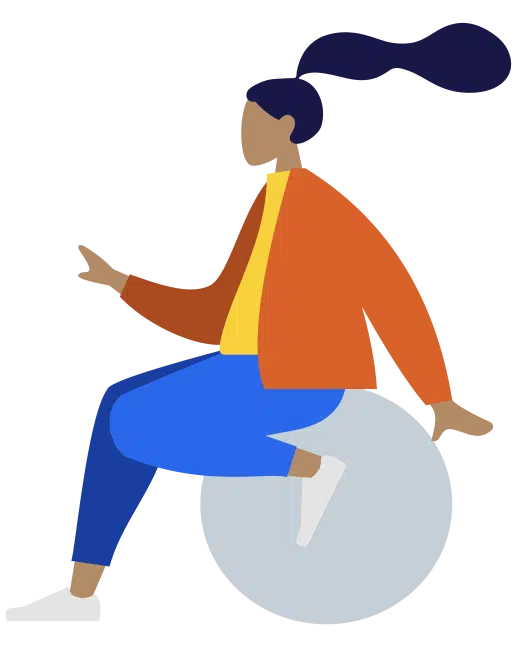
Staff expenses claims can be placed on the mobile app. This section of the app allows a user to create a claim and hold the claim on the phone until they are ready to release it for approval and then …