Business Unit Category
Add an email signature
Coding Restrictions
Create new Business Unit
Custom Fields on Line Items
Customised labels
Date formating
Default delivery address
Division Management
Editing Email Templates
How to hide cost codes
Invoice email forwarding – Microsoft 365
Pros and Cons of Using Zahara’s Inbuilt Email Service vs. Your Own SMTP
SMTP & Email Sending
T&C on your PO Template
Invoice Processing Help Category
Auto reject supplier invoices
Auto rejecting of invoices issue
Finding an order or invoice
How to create a credit note
Invoice email forwarding – Microsoft 365
Invoice export colours
Invoice Inbox
Invoice List View
Invoice matching
Invoice Processing Explained
Month end cut offs
Negative Order Balance
Setting up Autopilot
Supplier Matching
Waiting for a GRN
Purchase Orders Category
Adding a product to an order
Adding documents to an order
Bulk importing orders
Close Orders Automatically
Closing an order
Copy PO to Buyer
Creating a Purchase Order
Deleting a PO
Duplicate Order Prevention
Editing an order
Finding an order or invoice
GRN an Order – Learn with this Guide
Grouped Purchase Orders
Import Line Items
Negative Order Balance
PO Template Editing
Product Centric Buying
Purchase Order Numbering
Purchase Order PDF
Purchase Order Prefix
Purchase Requisition Number
Quick Create a Purchase Order
Send PO to Supplier
Supplier order acceptance
What is a Purchase Order?
Zahara Budgets are a framework for controlling spend. You create a Budget for a Division or a Project and all spend create in Purchase Orders (requests) can be applied to the budget. You can also apply invoices to the budget. There are some limitations but generally budgets will help you control expenditure. Here are the key points
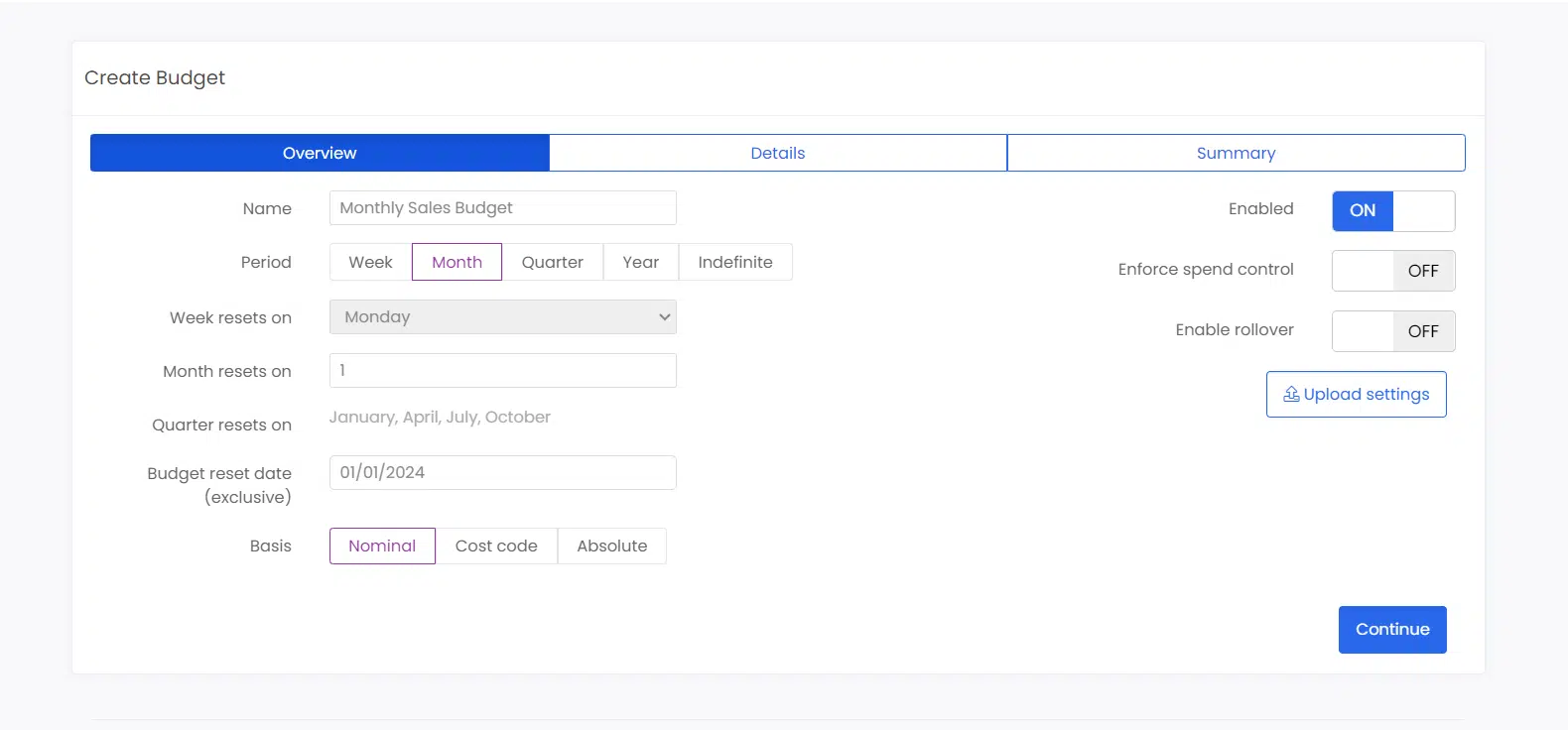
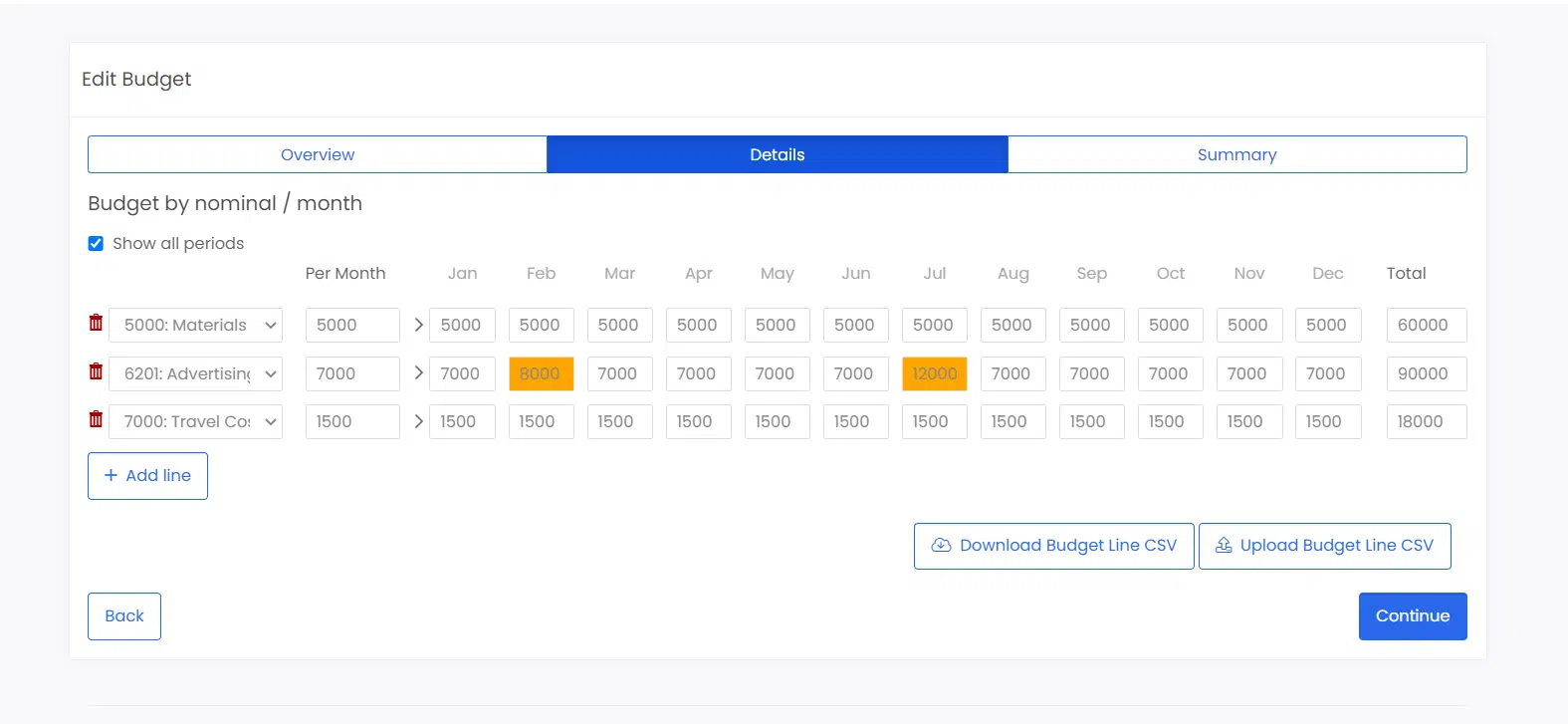
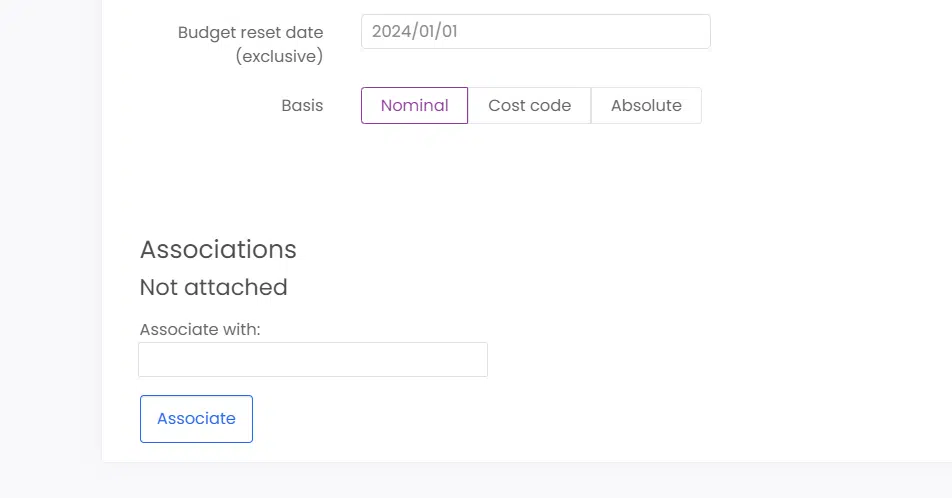
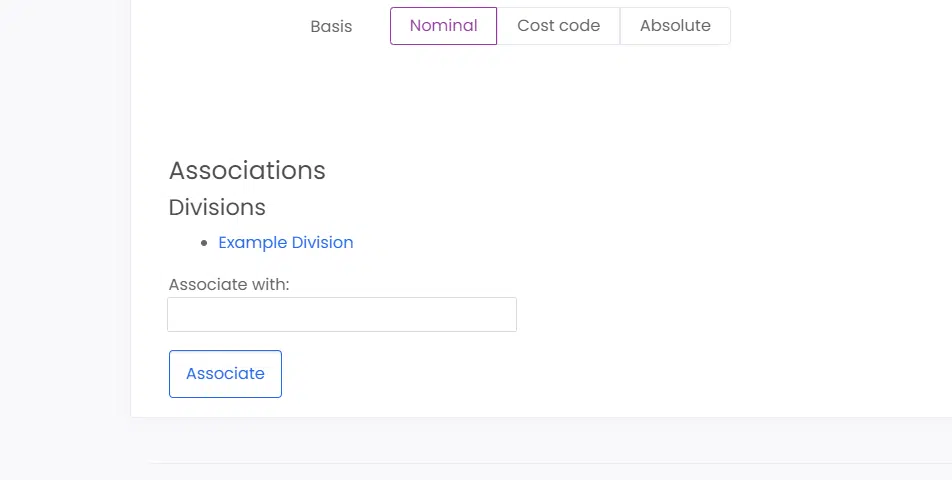
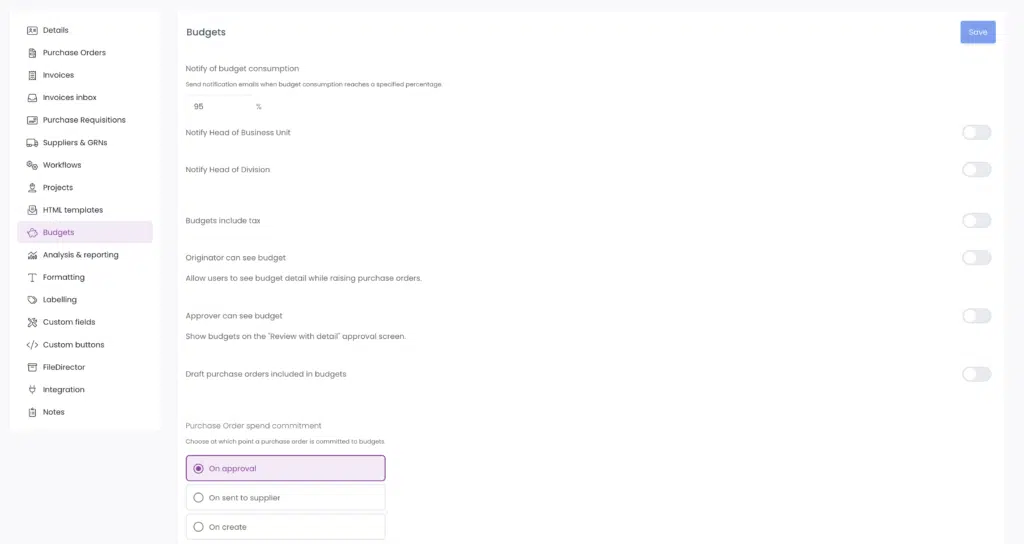
|
Item
|
Meaning
|
|
Notify Budget Consumption
|
If enabled we can notify the Business Unit head or Division head of the budget being used up. You can set the threshold for the notification as well.
|
| Budgets include tax |
Very simply are we doing budget calculations based on Gross or Net amounts
|
| Originator can see budget |
The budgets tab / panel can be shown or hidden from Buyers when raising a purchase order
|
|
Approver can see budget
|
This decides whether the approver can see the budget in the ‘Review with Details’ approval screen.
|
|
Draft Purchase Orders Included in Budget
|
This setting will include Draft PO values in the Budget
|
|
Purchase Order Spend Commitment
|
You have three choices here:
|
|
Line Items committed on required by date
|
This can be used for applying spend in the future. This will require the Required date to be enabled at a line item level. Usually the date of the Commitment will be “now” so this gives an opportunity to pre-plan spend commitments.
|
|
Apply Invoice to Budget
|
When recording an invoice in Zahara, if no PO exists, the invoice can be applied to the budget as well. Once enabled you have settings to choose from.
|
|
Create Retrospective Purchase Order
|
A retrospective PO is created alongside the invoice.
|
|
Enable Workflow Step
|
If enabled a new workflow step can be added so that the invoice is only applied to a budget after the invoice is approved.
|
|
Invoice Spend Commitment
|
Choice of on create or on approval.
|
|
FAQ
|
Answer |
|
What can a budget be associated with?
|
A division or a project
|
|
Can I assign a budget to a supplier?
|
No
|
|
Can I assign a budget to more than one division?
|
Yes but they aren’t shared
|
|
What granularity can I have on the budget?
|
Nominal codes or cost codes
|
|
Can I have both nominal codes and cost codes?
|
No, one or the other
|
|
Can a division or project have more than one budget?
|
No
|
|
How do I progress a budget?
|
You need access to reporting to the budget settings to run a budget report
|
|
What periods can be set for the budget?
|
Year, quarter, month, week. The ‘indefinite’ period is only available for projects.
|
The data behind a budget is made up of:
Zahara’s Budget reporting is in the Budgets tab. Click into the reporting section and you can run a Budget progress report. This has limitations currently. The best way to report on a budget is to use Microsoft Power BI (or similar) and to have a pivot of the budget with a drill down on to the spend. Something like that shown below:
The Zahara API supports all of this so you can connect to the data easily or we can supply you with a dedicated reporting database that you can access. The Zahara team will be happy to discuss any requirements you have.