Purchase orders explained A Purchase Order (PO) is an instruction to a supplier, to supply goods or services at a price and timescale that you state. The supplier receives the purchase order and deci…
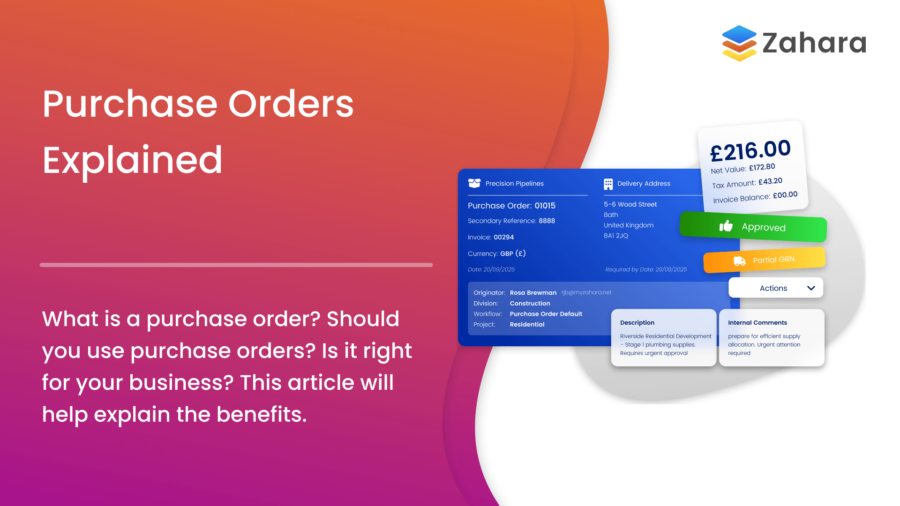
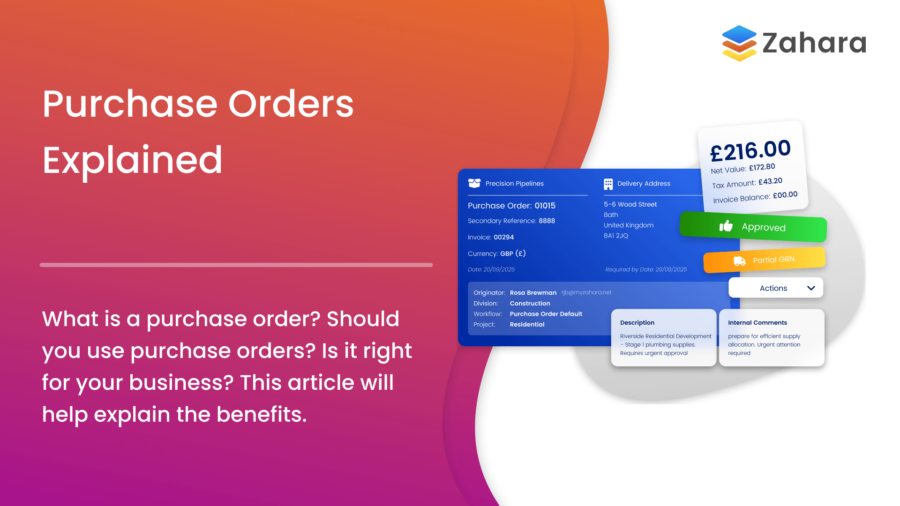
Purchase orders explained A Purchase Order (PO) is an instruction to a supplier, to supply goods or services at a price and timescale that you state. The supplier receives the purchase order and deci…
When raising an order, as explained on this help article - How to create a purchase order - you can import your line items. You may have all of the items you wish to buy on a spreadsheet. Provided the…
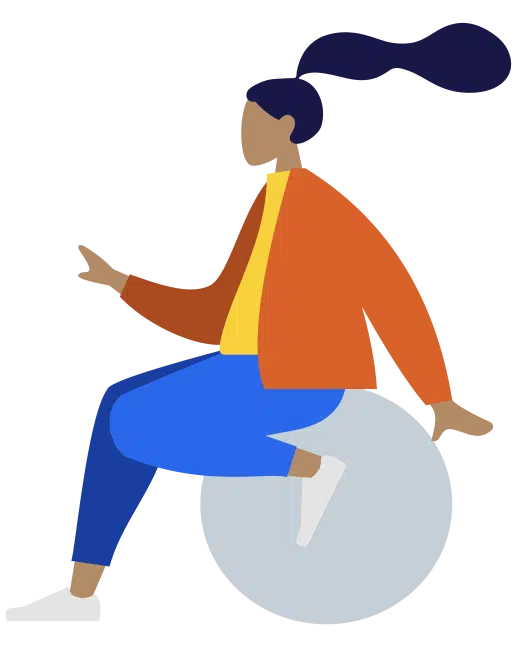
This is a quick guide for a trial user who wants to create a purchase order and see what that looks like when it's rendered to a PDF. The video below will give you a 4-minute overview of how to do thi…
You can send a purchase order to a supplier from Zahara. The standard format of a Purchase Order is PDF. You can also send a purchase order to your supplier in a CSV or JSON format. There are three wa…
We get asked this question a lot "How do I send a copy of the Purchase Order to the Buyer?" Here are the best options available to you. Firstly, there are 3 ways to send a PO to the supplier: Send…

Using some very clever logic, we have the ability to “suggest” to the person raising an order that this may be a duplicate. If enabled, similar orders are compared and the user is alerted before r…

When raising an order, you can choose a product from the drop-down list, provided you have first selected a Supplier. Just choose the product and click the + Add Product Line icon. If you add a produ…

A user can upload a document - Quote/Terms & Conditions when raising an order. They can upload different types of documents that will be stored with the order. You can force a quote to be uploaded…

You can bulk import orders from a CSV file. Go to the Documents > Purchases pages and select import from the New Purchase Order button. Now download the CSV template. The process is straight forwar…

You can create a purchase order in two ways. You can either go to Documents > Purchase Orders and click "New Purchase Order" or you can click + > New Purchase Order on the menu bar You…

Once an order has completed it's workflow, you can download or view the purchase order PDF. Click through to view the order and then click the 'Document Actions' menu. From here you will see the downl…

ou can edit an order by clicking the Document Actions menu and then 'Edit'. Users need the correct permission set to be able to edit an order. An Originator can edit their own orders, provided they …

This article tells you how to receipt an order. GRN means Good Received Note. To undo a GRN, you can GRN with a negative value to restore the correct GRN value you require. You can adjust any rece…

One of the main compliance aspects of our system is the ability to see the history of the document. For every Order raised or invoice, we create document history as shown below. To get to the history,…

If you would like to enable a Unit field on the line items, you can do this in Business Settings > Purchase Orders tab. Firstly enable the feature and then add the units you wish to show. In t…

We have two ways for a supplier to accept an order. The first is more sophisticated. It requires the supplier to digitally sign your terms and conditions before receiving the order. The second is v…

When you bring up the order/purchases list, you are shown by default Open orders. Closed orders are hidden. This makes for a more efficient list view. When creating an invoice, you are also presented…

A closed order is simply hidden. It means the purchase order will no longer be displayed in the list views or appear for matching with an invoice. You can easily find closed orders though. They are ne…
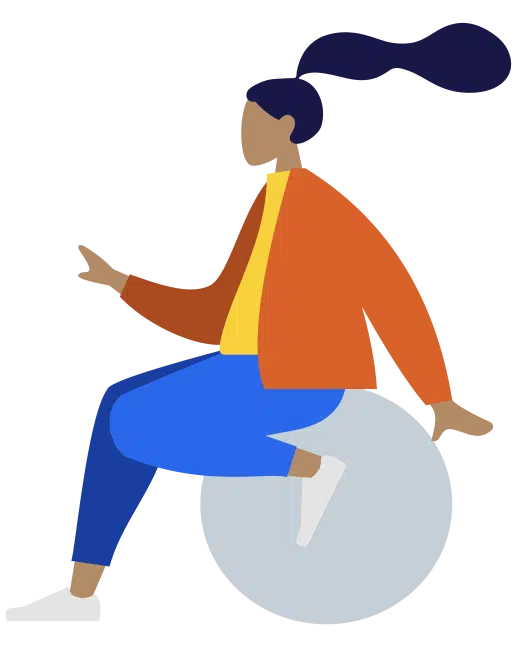
We often get asked how you can display your terms and conditions on the Purchase Order template. Our advice is to keep it simple and add a hyperlink to a standard page or PDF on your website as shown …

Normally a user of Zahara has the purchase order number generated as soon as the order is raised. An order is raised and sent for approval and the supplier can then receive a purchase order PDF with t…
If you receive a warning that the order balance will be negative, then a setting has been enabled to prevent additional invoices from being recorded against an order once the order is fully matched. T…

We have a number of settings to help you control the buying process, related to specifically the receipting of deliveries - GRN's. GRN stands for Good Receive Notes. In Business Settings > Invoice…
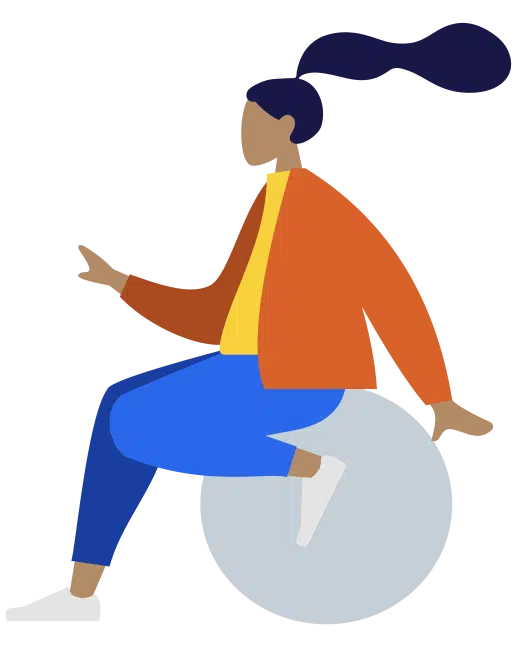
You can prefix the purchase order so you can better identify orders relating to different business units. Head to Business Settings > Formatting. Under the Purchase Order Number format, you c…

When you start your trial with Zahara you are offered a purchase order start number. This can only be changed when you purge all of your orders. You are then presented with the chance to restart the n…

A multi-grouped purchase order has the division being set at the Line-item level. This means the purchase can be sent into multiple-concurrent approval workflows and be assigned to more than one Divis…

You can have your buyers or project managers emailed a reminder to GRN (receipt) for their deliveries. To enable this feature, head to Business Settings and Suppliers & GRN's In Business Settings…
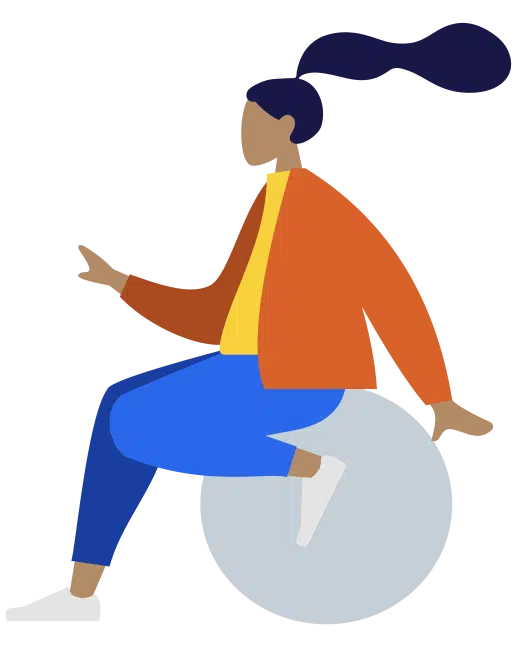
When creating a purchase order, the required by date for most people is tomorrow. For others that are pre-planning it might be very important to set this accurately for the future, so there are additi…