Business Unit Category
Add an email signature
Coding Restrictions
Create new Business Unit
Custom Fields on Line Items
Customised labels
Date formating
Default delivery address
Division Management
Editing Email Templates
How to hide cost codes
Invoice email forwarding – Microsoft 365
Pros and Cons of Using Zahara’s Inbuilt Email Service vs. Your Own SMTP
SMTP & Email Sending
T&C on your PO Template
Invoice Processing Help Category
Auto reject supplier invoices
Auto rejecting of invoices issue
Finding an order or invoice
How to create a credit note
Invoice email forwarding – Microsoft 365
Invoice export colours
Invoice Inbox
Invoice List View
Invoice matching
Invoice Processing Explained
Month end cut offs
Negative Order Balance
Setting up Autopilot
Supplier Matching
Waiting for a GRN
Purchase Orders Category
Adding a product to an order
Adding documents to an order
Bulk importing orders
Close Orders Automatically
Closing an order
Copy PO to Buyer
Creating a Purchase Order
Deleting a PO
Duplicate Order Prevention
Editing an order
Finding an order or invoice
GRN an Order – Learn with this Guide
Grouped Purchase Orders
Import Line Items
Negative Order Balance
PO Template Editing
Product Centric Buying
Purchase Order Numbering
Purchase Order PDF
Purchase Order Prefix
Purchase Requisition Number
Quick Create a Purchase Order
Send PO to Supplier
Supplier order acceptance
What is a Purchase Order?
When raising an order, as explained on this help article – How to create a purchase order – you can import your line items. You may have all of the items you wish to buy on a spreadsheet. Provided they are in our format, you can import them into the order. You can also bulk import purchase orders.
When creating a purchase order, click into the Line Items panel. You will see this:
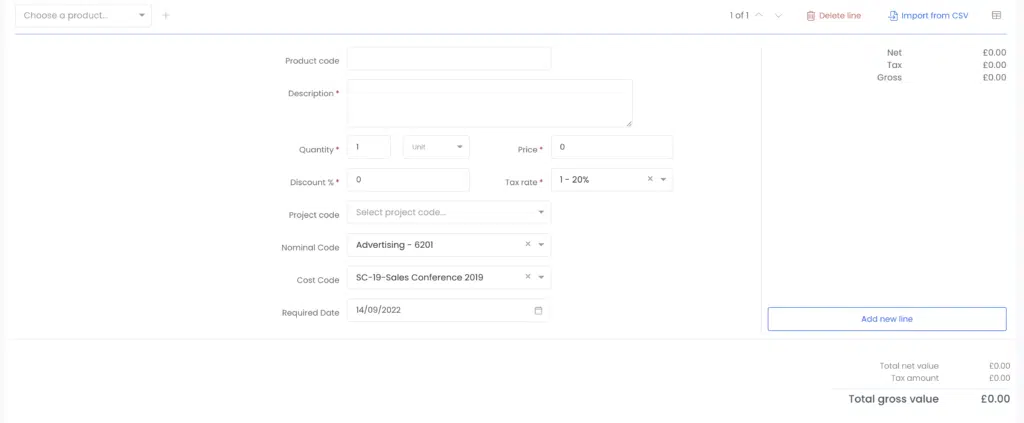
Click the link “Import from CSV”
You will see the import box as below, and this has the option to download the template
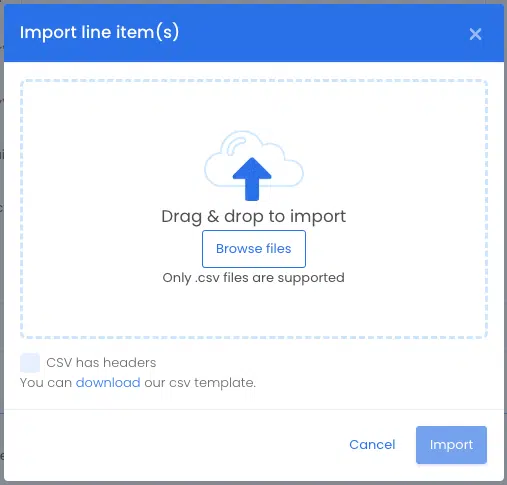
Once the template is downloaded, you will see these fields in the spreadsheet:
Note:
When importing back in, tick the header box if the CSV has a header row as above:
The import isn’t forgiving. It needs everything to be perfect so make sure you have your codes correct and indeed all other values correct. Anything unexplained will cause a rejection of the importing and you will need to edit and retry.