Business Unit Category
Add an email signature
Coding Restrictions
Create new Business Unit
Custom Fields on Line Items
Customised labels
Date formating
Default delivery address
Division Management
Editing Email Templates
How to hide cost codes
Invoice email forwarding – Microsoft 365
Pros and Cons of Using Zahara’s Inbuilt Email Service vs. Your Own SMTP
SMTP & Email Sending
T&C on your PO Template
Invoice Processing Help Category
Auto reject supplier invoices
Auto rejecting of invoices issue
Finding an order or invoice
How to create a credit note
Invoice email forwarding – Microsoft 365
Invoice export colours
Invoice Inbox
Invoice List View
Invoice matching
Invoice Processing Explained
Month end cut offs
Negative Order Balance
Setting up Autopilot
Supplier Matching
Waiting for a GRN
Purchase Orders Category
Adding a product to an order
Adding documents to an order
Bulk importing orders
Close Orders Automatically
Closing an order
Copy PO to Buyer
Creating a Purchase Order
Deleting a PO
Duplicate Order Prevention
Editing an order
Finding an order or invoice
GRN an Order – Learn with this Guide
Grouped Purchase Orders
Import Line Items
Negative Order Balance
PO Template Editing
Product Centric Buying
Purchase Order Numbering
Purchase Order PDF
Purchase Order Prefix
Purchase Requisition Number
Quick Create a Purchase Order
Send PO to Supplier
Supplier order acceptance
What is a Purchase Order?
An invoice can arrive in the business but you find a corresponding purchase order hasn’t been receipted. There is no GRN. We have a workflow step for invoice approvals that can check the GRN status. It will then pass onto the next step if the condition is true but will wait if the GRN status isn’t acceptable. The workflow step will then send recurring reminder emails, and place an alert for the designated user when they login to Zahara. Read on to find out how to set this up.
Head into your Division and the invoice workflows. Either create a brand new workflow or edit an existing one. You need to add the new step – ‘Check for GRN’. Add this step and we recommend have it at the top of the workflow so it’s step 1. You can add a condition so that this is only invoked if an order exists. This step also contains a field to customise the email template to be sent.
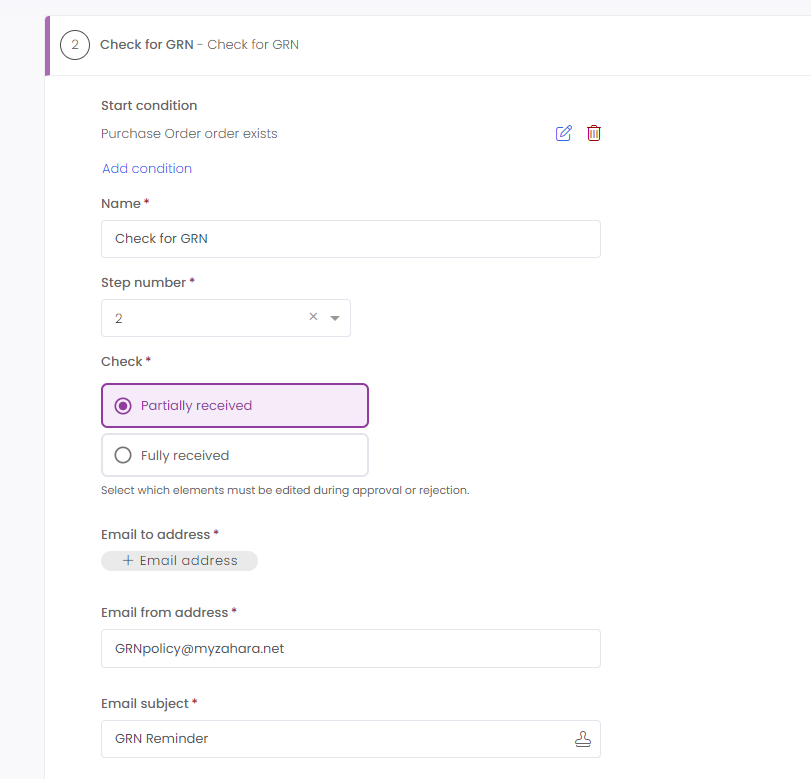
There are several settings here, the first being Fully Received or Partially Received. We have made the decision with Partially Received to use 50% as the marker. So the step will hold until at least 50% of all line items have been receipted. Fully received means all lines have to be marked as received.
The next key decision is who is going to receive the email and be alerted. You have choices of:
You can use the correct placeholder for the variables, one of
You can then set the senders email address – such as ‘GRNPolice@myzahara.net’
You can edit the wording of the email. This field will accept standard HTML like <strong></strong> <p></p> if you wish to format it. Otherwise, assume a text based email.
You can choose who gets the alert on login using the same placeholders as above.
Wait for – this is hours – 24 is the default. So everyday at the same time.
Once your workflow has been created you can test an invoice, that relates to an order. If the GRN status is such that the step resolves to false, you should see an approval box like this:
Once the GRN is completed, the workflow step will move on after the next retry. It will keep repeating the reminder email until the GRN is completed to the settings.