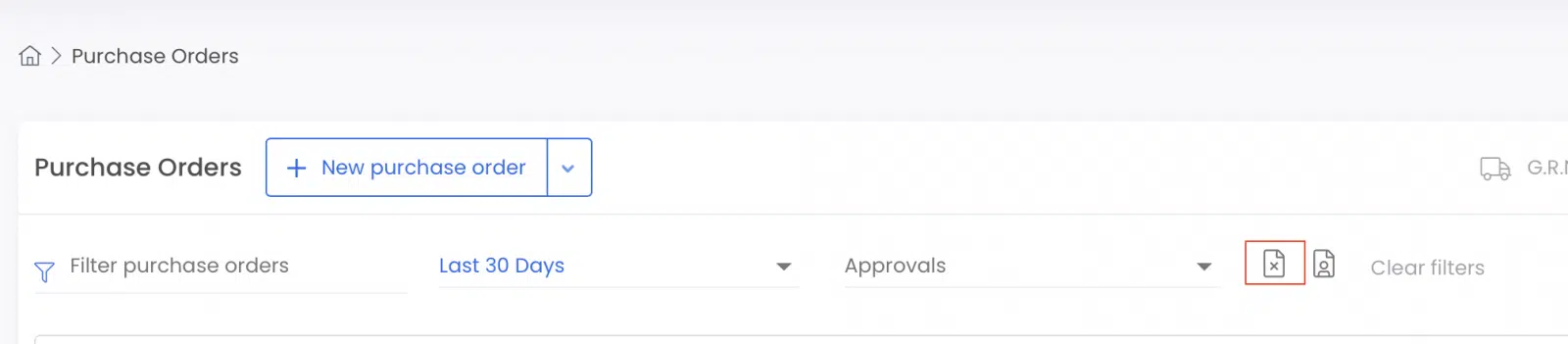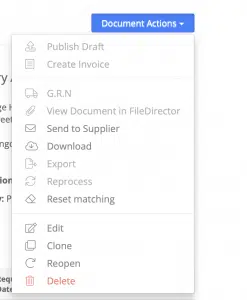Business Unit Category
Add an email signature
Coding Restrictions
Create new Business Unit
Custom Fields on Line Items
Customised labels
Date formating
Default delivery address
Division Management
Editing Email Templates
How to hide cost codes
Invoice email forwarding – Microsoft 365
Pros and Cons of Using Zahara’s Inbuilt Email Service vs. Your Own SMTP
SMTP & Email Sending
T&C on your PO Template
Invoice Processing Help Category
Auto reject supplier invoices
Auto rejecting of invoices issue
Finding an order or invoice
How to create a credit note
Invoice email forwarding – Microsoft 365
Invoice export colours
Invoice Inbox
Invoice List View
Invoice matching
Invoice Processing Explained
Month end cut offs
Negative Order Balance
Setting up Autopilot
Supplier Matching
Waiting for a GRN
Purchase Orders Category
Adding a product to an order
Adding documents to an order
Bulk importing orders
Close Orders Automatically
Closing an order
Copy PO to Buyer
Creating a Purchase Order
Deleting a PO
Duplicate Order Prevention
Editing an order
Finding an order or invoice
GRN an Order – Learn with this Guide
Grouped Purchase Orders
Import Line Items
Negative Order Balance
PO Template Editing
Product Centric Buying
Purchase Order Numbering
Purchase Order PDF
Purchase Order Prefix
Purchase Requisition Number
Quick Create a Purchase Order
Send PO to Supplier
Supplier order acceptance
What is a Purchase Order?
When you bring up the order/purchases list, you are shown by default Open orders. Closed orders are hidden. This makes for a more efficient list view.
When creating an invoice, you are also presented with a list of open orders. A shorter, filtered list might be preferable.
An order is effectively completed when the goods have been delivered and an invoice has been recorded against it. There is little requirement from that point onwards to go back to the order. Closed orders can be re-opened and the history viewed, but generally, when the order is idle it’s a good time to close it.
In the supplier record, you will find your order history and this will show everything, including closed orders.
You can close an order individually by clicking Document Actions and Close. However, the easiest way to close an order is to find it from the Order list and tick to select it (or multiple). The click the Update button
You can also use the maintenance area – in Admin > Settings
Here you select the Business Unit and then what you want to close orders for and then the criteria.
There is no batch undo on this so choose wisely!
The Batch Close option has criteria of: