Business Unit Category
Add an email signature
Coding Restrictions
Create new Business Unit
Custom Fields on Line Items
Customised labels
Date formating
Default delivery address
Division Management
Editing Email Templates
How to hide cost codes
Invoice email forwarding – Microsoft 365
Pros and Cons of Using Zahara’s Inbuilt Email Service vs. Your Own SMTP
SMTP & Email Sending
T&C on your PO Template
Invoice Processing Help Category
Auto reject supplier invoices
Auto rejecting of invoices issue
Finding an order or invoice
How to create a credit note
Invoice email forwarding – Microsoft 365
Invoice export colours
Invoice Inbox
Invoice List View
Invoice matching
Invoice Processing Explained
Month end cut offs
Negative Order Balance
Setting up Autopilot
Supplier Matching
Waiting for a GRN
Purchase Orders Category
Adding a product to an order
Adding documents to an order
Bulk importing orders
Close Orders Automatically
Closing an order
Copy PO to Buyer
Creating a Purchase Order
Deleting a PO
Duplicate Order Prevention
Editing an order
Finding an order or invoice
GRN an Order – Learn with this Guide
Grouped Purchase Orders
Import Line Items
Negative Order Balance
PO Template Editing
Product Centric Buying
Purchase Order Numbering
Purchase Order PDF
Purchase Order Prefix
Purchase Requisition Number
Quick Create a Purchase Order
Send PO to Supplier
Supplier order acceptance
What is a Purchase Order?
Zahara has a workflow step that will convert an order to an invoice automatically. This has been designed for expense processing. An expense claim can be raised and sent for approval. At the end of the approval process, the expense claim can be converted into an invoice and exported into the finance system (Xero, MYOB, QBO etc). The step you will need to add to a workflow is “Order to Invoice”.
The step you will need to add to a workflow is “Purchase order to invoice”. This has the following options:
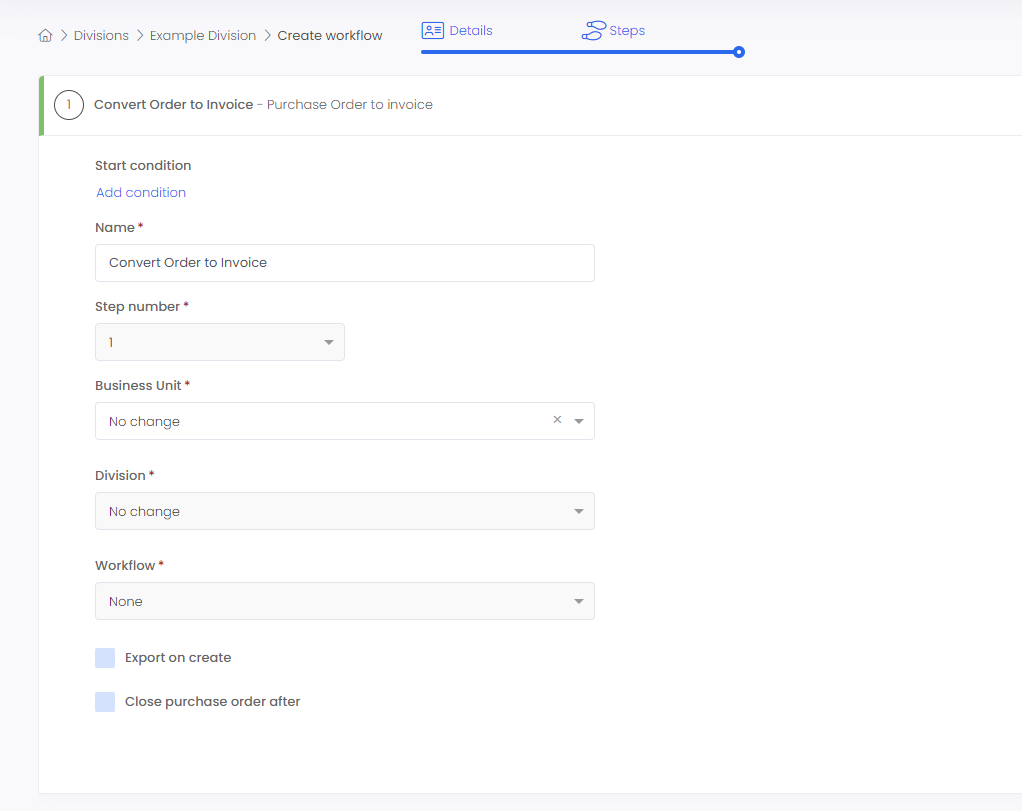
Business Unit – You can select to transfer the order (expense claim) from one business unit to another. This is useful if you have created a separate business unit for expenses. The choice here would be your business unit that is connected to your finance system – Xero, QuickBooks, SmartSync or MYOB.
If you select to change business units, you will need to specify the division to assign it to and any additional workflows you need to run after creation.
Export On Create – If the order is simply transferring from an order into an invoice, then it could be you would like to export the invoice into the finance system.
Close After – You can also opt to close the purchase order so it’s not shown in the purchase order / expense list view.
Once the Order / Expense claim is converted, the order history will transfer into the invoice so you have a complete audit trail.
The PDF documents created as part of the expense claim will also transfer into the invoice and will show in the document history. These should be the combined expense receipts created as part of the expense claim. The invoice PDF will be the audit trail of the claim.