Business Unit Category
Add an email signature
Coding Restrictions
Create new Business Unit
Custom Fields on Line Items
Customised labels
Date formating
Default delivery address
Division Management
Editing Email Templates
How to hide cost codes
Invoice email forwarding – Microsoft 365
Pros and Cons of Using Zahara’s Inbuilt Email Service vs. Your Own SMTP
SMTP & Email Sending
T&C on your PO Template
Invoice Processing Help Category
Auto reject supplier invoices
Auto rejecting of invoices issue
Finding an order or invoice
How to create a credit note
Invoice email forwarding – Microsoft 365
Invoice export colours
Invoice Inbox
Invoice List View
Invoice matching
Invoice Processing Explained
Month end cut offs
Negative Order Balance
Setting up Autopilot
Supplier Matching
Waiting for a GRN
Purchase Orders Category
Adding a product to an order
Adding documents to an order
Bulk importing orders
Close Orders Automatically
Closing an order
Copy PO to Buyer
Creating a Purchase Order
Deleting a PO
Duplicate Order Prevention
Editing an order
Finding an order or invoice
GRN an Order – Learn with this Guide
Grouped Purchase Orders
Import Line Items
Negative Order Balance
PO Template Editing
Product Centric Buying
Purchase Order Numbering
Purchase Order PDF
Purchase Order Prefix
Purchase Requisition Number
Quick Create a Purchase Order
Send PO to Supplier
Supplier order acceptance
What is a Purchase Order?
You can send a purchase order to a supplier from Zahara. The standard format of a Purchase Order is PDF. You can also send a purchase order to your supplier in a CSV or JSON format. There are three ways to send a purchase order as well:
You can choose what format to use for the purchase order on a supplier by supplier basis. The default is PDF. To change a supplier’s PO format, click into the supplier module in Zahara and edit the supplier as shown below:
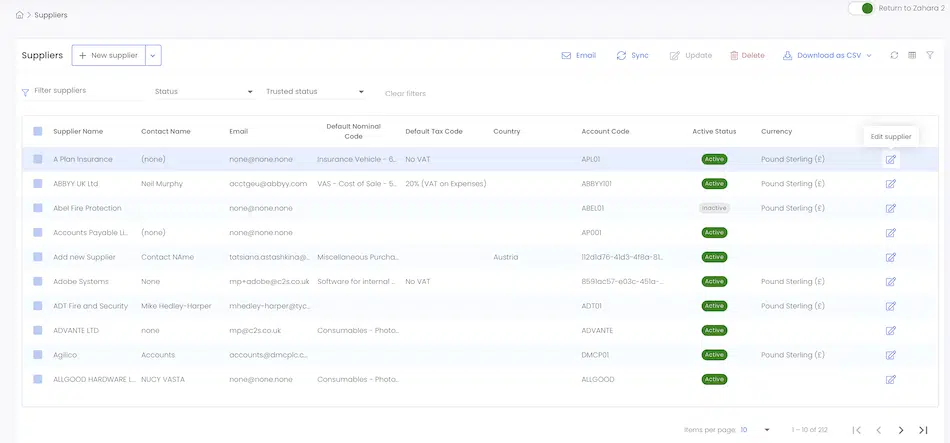
Now edit the details section as shown:
Now scroll down and change the setting: Purchase Order send format
As you can see above, you have a choice of PDF, CSV or JSON. You can also choose to send a PDF with one of the other formats.
You can send the purchase order from the Document Actions menu of the purchase order. Click this and then click the Send to Supplier link.
This will reveal the following box:
You can fine tune your choices here to change email addresses – your senders email, the reply to and the recipients. You can also change the CC email address. As described above you can also change the format of the Purchase Order from PDF to JSON/ CSV or a combination.
The wording of the email can be edited on the right hand side. You can use the Insert menu to add placeholders (Insert template). Once ready, click Send.
The document history will be updated to show that you have sent the purchase order. The email will send from your chosen SMTP provider. This is usually Zahara hence why the email is purchases@myzahara.net. The “purchases” part of the email can be changed to anything you like but your company name is recommended.
You will notice that you cannot download or send to the supplier unless an order has completed its workflow and shows green. If a workflow is still pending or rejected, the order cannot be sent.
You can add a purchase order workflow step to send the purchase order to the supplier. This is covered in the approvals and workflow help guide. Learn how to automate purchase order sending
Just add the following workflow step to your Purchase Order workflow and position it at the end of the workflow