Business Unit Category
Add an email signature
Coding Restrictions
Create new Business Unit
Custom Fields on Line Items
Customised labels
Date formating
Default delivery address
Division Management
Editing Email Templates
How to hide cost codes
Invoice email forwarding – Microsoft 365
Pros and Cons of Using Zahara’s Inbuilt Email Service vs. Your Own SMTP
SMTP & Email Sending
T&C on your PO Template
Invoice Processing Help Category
Auto reject supplier invoices
Auto rejecting of invoices issue
Finding an order or invoice
How to create a credit note
Invoice email forwarding – Microsoft 365
Invoice export colours
Invoice Inbox
Invoice List View
Invoice matching
Invoice Processing Explained
Month end cut offs
Negative Order Balance
Setting up Autopilot
Supplier Matching
Waiting for a GRN
Purchase Orders Category
Adding a product to an order
Adding documents to an order
Bulk importing orders
Close Orders Automatically
Closing an order
Copy PO to Buyer
Creating a Purchase Order
Deleting a PO
Duplicate Order Prevention
Editing an order
Finding an order or invoice
GRN an Order – Learn with this Guide
Grouped Purchase Orders
Import Line Items
Negative Order Balance
PO Template Editing
Product Centric Buying
Purchase Order Numbering
Purchase Order PDF
Purchase Order Prefix
Purchase Requisition Number
Quick Create a Purchase Order
Send PO to Supplier
Supplier order acceptance
What is a Purchase Order?
What is a GRN? In the buying process, a GRN is the delivery part. It stands for Goods Received Note and is the document typically provided to the receiver with a list of all the items included in the order that has been delivered. From the supplier’s perspective, this document, especially when signed, is the POD – Proof of Delivery, and they will place a great deal of value on this document as it is evidence that the order was fulfilled. For the receiver, this document is their evidence of the order being delivered also, but it is their opportunity to highlight discrepancies, shortfalls or issues of quality.
The GRN is a precursor to the next part of the process which is of course, the invoice. Once goods are in transit, it is likely a supplier will send their invoice to the customer. The buyer will need to account for all deliveries as well and there is an established part of the process where a GRNI report may be run – Good Received Not Invoiced.
Historically, processing or handling GRN documents is problematic. Ideally, the buyer (receiver) will want to automate the process. If the GRN could be scanned and their stock automatically updated, then a lot of manual effort could be removed. However, the reality is a little different. The GRN document is often passed around from the supplier’s warehouse to the delivery driver and then handed over to the receiver. It can be marked up, scribbled on and defaced in a way that makes intelligent scanning – OCR –difficult. This can result in a lot of manual keying in and updating of various stock lines in a system.
What we do at Zahara is recognise the difficulties of a paper-centric process and streamline it as much as possible. We allow a GRN to be done easily, using a mobile app or tablet with a camera and only annotating any exceptions. Read on to find out how.
Oh and if you want one piece of information quickly, yes you can undo a GRN by adding a negative value.
You can receipt an order from the Purchase Order (PO) list view. Find an order, tick it and click the GRN icon.
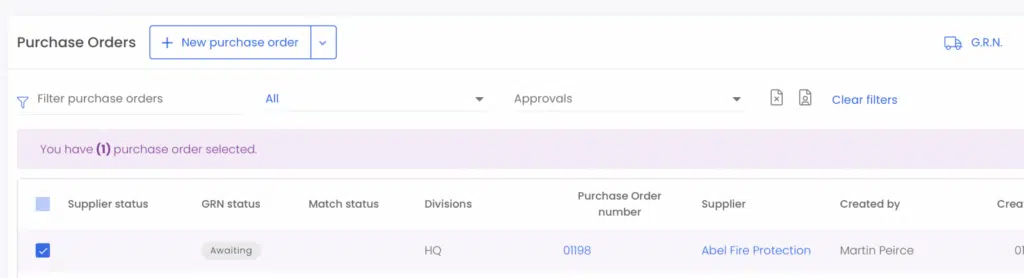
You will now see a Wizard asking if the order is received in Full. Answering yes sets all received quantities to the ordered quantities.
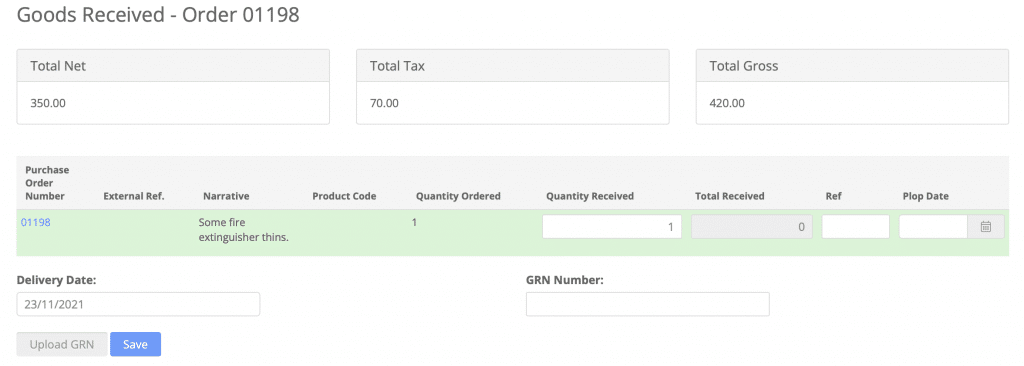
The mobile app lends itself to receipting very well. You have a camera to photograph the delivery note and you can interact with the line items very easily.
The Camera icon can be tapped to engage the camera. Tapping the green tick will receipt it fully.
You can also receipt an order when viewing the order. Click the Document Actions menu and then click the GRN link.
The GRN data is attached to the order history. If you would like to see the state of the receipting, click into an order and scroll down to the history. This data can be used in the reporting section of Zahara as well for GRNI reports.
In the order list view, you can opt to show the GRN status. This is an icon that shows as:
If your plan supports it, you can have GRN custom fields enabled so that additional line-level fields are made available to you at the point of GRN.
GRN data is actually very simple. It is a Quantity Received valued against a Quantity Ordered. Using Zahara’s reporting API you can attach to your order data in Excel using PowerQuery. We have built spreadsheets for customers with simple GRN quantities and then using the status of orders to produce accruals reports like GRNI. If you are interested in this, please talk to the Customer Success Team.
To undo or correct a GRN, simply GRN a negative value. This will restore the balance. The history of the order will be updated to record this correction.